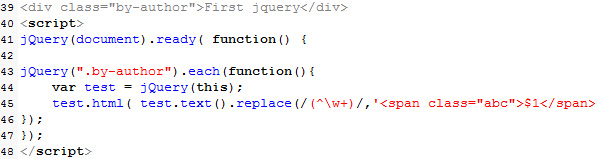Here are steps you have to follow:
STEP 1: Create a new static block called “Jackets Size Chart” identified by “jackets-size-chart”
STEP 2: Create a new attribut called size_chart_template
Go to Admin->Attributes->Manage Attributes
Add new attribute with the following properties:
Attribute Code : size_chart
Scope: Global
Catalog Input type for Store Owner : Dropdown
Unique Value : No
Required value : No
Input Validation for store owner: No
Apply to * : All Product Types
Use to create Configurable Product : No
For Frontend Properties: No everywhere and Position to 0
In Manage Label/Options:
Admin : Size Chart Template
add your options for example:
jackets-size-chart (remember this is the identifier of your static block)
Save your attribute.
Now go to Catalog->Attributes->Manage Attribute Sets
Select your set and add the attribute you have just created. (drag and drop)
Now we are going to assign to the product
Open app/design/frontend/default/yourtemplate/template/catalog/product/view.phtml and paste the following code. (where you like to see your size chart info)

Note: size_chart is the name of attribute and the option of the attribute will be same as the identifier of static block.